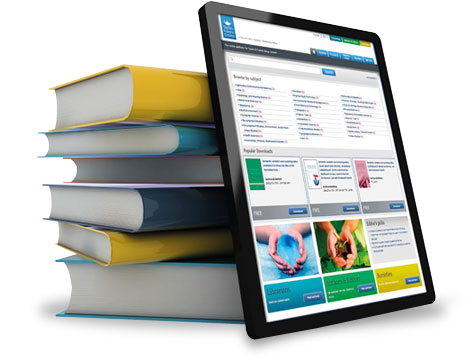As a new employee at Penn State New Kensington you have a number of essential steps to complete in order to successfully use the technology on campus as well as to ensure the security of your identity and University data. Complete/review the following items within the first few days of your employment.
1. Activating your Access Account and PSU id+ Card
Once HR creates your Access Account, you will receive an activation notification to an external email address (a non-Penn State email address that is on file at Penn State); the process is completed electronically. Your Penn State Access Account is used for logging into the campus computers and using essential computing services. More information can be found at the Access Account page: Penn State Access Accounts. If you need access to specific department IT resources, once you activate your Access Account, your supervisor must submit a request on your behalf to the NKITS Help Desk. If you forget your password you can reset it by going to the Accounts page, Forgot Password.
The PSU id+ card is Penn State's official identification card. It can be used for LionCash, library reservations, discounts, and much more. You must follow this process in order to get your ID+ card:
- Upload a valid photo to the id+ card photo submission page
- Once the photo has been approved, visit the IT Service Desk in 044 Blissell Library and Computer Center
- Present a valid driver's license, passport, state-issued photo ID, military ID, government-issued photo ID, high school photo ID with a Social Security Card, college ID with a Social Security Card, or a Permanent Resident Card to confirm your identity. Without one of these valid forms of ID, we cannot issue you an id+ card.
- After verifying your identity, the Service Desk will print your card
Learn more about id+ cards at the id+ website.
2. Enrolling in Multi-Factor Authentication (MFA)
MFA is an added security measure similar to how you protect your bank account with a pin number (something you know) and debit card (something you have) when you withdraw money from an ATM.
After you enroll in MFA, when you log in to WebAccess—Penn State’s online authentication system that protects Office365, Workday, Canvas, and more—you will enter your Penn State user ID (i.e., xyz5000) and password (something you know) as usual, and then use your smartphone or another device (something you have) to verify your identity.
Please keep in mind it is important to enroll more than one device (such as a smartphone and desk phone) in MFA to avoid difficulties authenticating if you lose or don’t have your only enrolled device with you. Instructions to do so can be found here
3. Microsoft Office 365 (Email, Calendaring and more)
Microsoft Office 365 empowers you to create, collaborate, and innovate through a host of email, calendaring, and premier applications that can be accessed from anywhere in the world, at any time, on any device. You can check your PSU email and manage your calendar at the following site: https://office365.psu.edu.
4. Phishing Training
Phishing is an attempt to steal your personal information, usually via a fraudulent email message or phone call. The people who do this pose as representatives of trusted, well-known organizations and ask for information that will allow them to impersonate their victims. Don't take the bait! Visit https://security.psu.edu/education-training/phishing/ to learn how to protect yourself. To report a phishing email, please forward the message to [email protected].
5. Complete Information Security Awareness Training
All newly hired University faculty and staff are required to take the Information Security Awareness training within 30 days of receiving their Penn State Account. To access and receive credit for the training under Penn State’s Learning Resource Network (LRN), go to “My Training” and select “Information Security Awareness.” If the training does not show up in “My Training,” you can search for training in the LRN search bar in the upper right hand corner of the LRN main page once you’ve logged in.
6. Personally Identifiable Information (PII) Training
No PSU employee is permitted to electronically store or transmit any PII (sensitive data) on their University computer/devices. Examples of PII include credit card numbers, social security numbers, bank account information, and driver license numbers. For those that work with certain systems or information types must use a software program called “Spirion” on a weekly basis to ensure PII is not present:
- Systems in units/areas storing and processing financial data
- Financial officers
- Financial aid data
- PCI environments
- Anyone within HR including strategic partners and consultants
- Data that falls under the Gramm-Leach-Bliley Act (GLBA)
- Systems with Protected Health Information (PHI) or Personally Identifiable Information (PII)
- HIPAA covered components
- Systems with Level 3/Level 4 data that have not yet been moved into an enclave
- Police services
- Risk Management
Spirion is used to scan all of the files on your computer to find sensitive information. If found, you must delete it using this software tool. More information about Spirion and training resources can be found at https://security.psu.edu/services/spirion/.
7. Review the Safeguards for Keeping Penn State Data Secure
Protecting information begins at the individual employee level, regardless of your role at the University. It is important that we all practice responsible data stewardship to ensure that Penn State data is kept secure. Please review the Penn State's Information Classification website to better understand the different categories of data, where different types of data are permitted to be stored, and when data needs to be destroyed.
8. Read and Review University Information Technology (IT) Policies
Read and make sure you understand applicable University Information Technology policies.
9. Network Storage and Data Backup
You are responsible for backing up your Penn State files and data. File storage resources can be found at http://newkensington.psu.edu/information-technology and additional information about Data Backup and Retention Procedure PSU-NK-ITS-012 can be found at https://newkensington.psu.edu/information-technology-policies. The preferred method of storage is Penn State's Office 365 environment. Additional information on what types of data can be stored where can be found at https://security.psu.edu/awareness/storage/.
Additional Resources
Service Desk Incidents/Requests
Having an issue with a computer, printer, or phone? Need help creating marketing materials? Visit the Campus Work Order/Request website to submit a formal incident/request. Sufficient lead time is required in order to guarantee fulfillment of your requests. See the forms on the Campus Work Order/Request website for more information about the required lead-times.
Teams Phone & Voicemail Resources
Most calls throughout the university are now handled through Microsoft Teams after the conclusion of the Telephony Transformation project. General information can be found here:
Retrieve Voicemail:
For a variety of video tutorials and how-to articles regarding functionality such as call forwarding, transferring, merging, voicemail, and other information:
Printing/Copying/Faxing
There are multiple copiers strategically located across the campus for full-time faculty and staff printing. For more sensitive documents you can send jobs to the copiers securely by using the "Locked Print" feature. You must enter the last 5 digits of your PSU ID number to perform the copy and fax functions at the copiers. Faxing capabilities are available via the copiers in the Mailroom and Continuing Education.
Printing for adjunct faculty is available in the Adjunct Office (Arbuckle 011).
Additional Copier Resources
IM C4510 Online Manual
IM C300 Online Manual
Video Conferencing and Media Management
Zoom video conferencing allows you to engage in multi-person video or audio meetings using software installed on your computer, without the need for dedicated video conferencing hardware. Zoom combines cloud video conferencing, simple online meetings, group messaging, and a software-defined conference room solution into one easy-to-use platform. You can log into your PSU Zoom account using your PSU username and password.
Free Software Downloads
Software at Penn State is committed to providing you with the software that enhances your ability to get things done. We strive to offer these software titles at rates that are much lower than you would find elsewhere. Feel free to browse the products available to you.
Wireless Access
Wireless internet access is available on most of the Penn State New Kensington campus. A guide to easily set up your personal phone/computer for Wireless can be found at http://wireless.psu.edu.